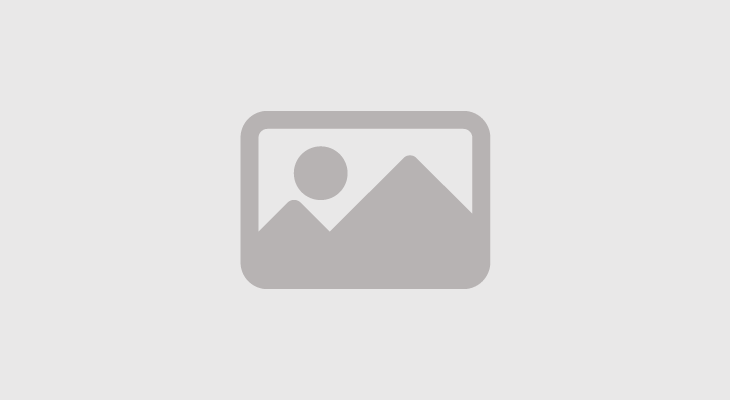On WhatsApp, give your fingers a rest, use this method instead
You can also activate do not disturb function in WhatsApp to disconnect from the app without deleting it
August 7, 2021 10:41 AM

WhatsApp is a blessing, but it has its drawbacks. You tend to accumulate so many friends and colleagues that your chat inbox is always overflowing. Mostly, you have to reply unless, of course, you deliberately want to antagonise someone.
Now, typing on a mobile phone surface is not ideal. So many things go wrong all the time as you make your fingers dance across the display. Even large display smartphones can be tough to handle. What do you do, in such a situation?
Well, do it this way - just use your voice! Yes, you read that right! Use your voice to type your messages and send them quickly. Those fingers that you virtually wore out to the bone, will surely, thank you.
Next step is to find out how to send WhatsApp messages without typing them. Well, virtual assistants are thankfully, continuously getting better and better thanks to advances in Artificial Intelligence. Assistants such as the Google Assistant on Android phones and Siri on Apple can help users to send WhatsApp messages. All users need to do is ask the virtual assistant to send a WhatsApp message. Here is the way to do it:
* Install Google Assistant and say “Hey Google” or “Okay Google.”
* Then say “Send a WhatsApp message to (name of person).”
* Tell the Assistant what you want to say in the message.
* After you have dictated the text of the message, Google Assistant will show you a preview.
* Say yes, when it asks whether the message is okay to be sent.
And there you are, you're message will be sent. A really nifty way to send messages and it can even come in handy when you are multi-tasking and don't have the luxury of time on your side.
Wait, there is more
After having sent the WhatsApp message, surely, you want to read the reply too. Well, let the Assistant do its job. To go along with the aforementioned feature, these virtual assistants can even read out your messages or emails for you. However, you have to provide certain permissions, including access to your phone’s notifications. For this, go to the Notification section of your Settings app and enable access.
'Do not disturb' function
If you have the impression that new WhatsApp functions appear one day and the next, you are right. The messaging app is making several changes to meet the needs of its users, and they in turn are finding new tricks to make their experience with the application more pleasant. One of these is the option to activate the 'do not disturb' tool , here we tell you how to do it on your device.
Although it is not an official tool of the platform owned by Facebook, the 'do not disturb' function of WhatsApp is quite useful. With it, users can 'disconnect' from WhatsApp without removing the application from their computer.
Do not disturb mode is available for Android and iOS operating systems, but with some differences. On iOS devices, the function can be activated from the general functions of the phone, while on Android it might be necessary to download an additional app depending on the model of the device.
To activate 'do not disturb' mode on iOS
The iOS operating system already has the 'do not disturb' tool within the phone's settings.
You just have to display the notification menu of your mobile device, which appears when you slide your finger from the bottom of the screen upwards. There, press the moon icon and you will see a list of apps where you must choose WhatsApp and the option 'Mute', which will block WhatsApp notifications for as long as you want.
To activate 'do not disturb' feature on Android
On some Android devices it can also be done from the notifications menu, which appears when you slide your finger from top to bottom of the screen. Then, you just have to click on the symbol of the circle that has a horizontal line.
However, for some Android devices it is necessary to first download the Block Apps application, available in the Google Play Store. With it you can schedule WhatsApp blocking at a certain time (minutes, hours, days or indefinitely) so that you can concentrate on your tasks without interruptions.
WhatsApp won't be scanning your photos for child abuse
Apple’s new tool to suss out potential child abuse in iPhone photos is already sparking controversy. On Friday, just one day after it was announced, Will Cathcart, the head of Facebook’s messaging app, WhatsApp, said that the company would decline to adopt the software on the grounds that it introduced a host of legal and privacy concerns.
“I read the information Apple put out yesterday and I’m concerned. I think this is the wrong approach and a setback for people’s privacy all over the world,” Cathcart tweeted. “People have asked if we’ll adopt this system for WhatsApp. The answer is no.”
In a series of tweets, Cathcart elaborated on those concerns, citing the ability of spyware companies governments to co-opt the software and the potential of the unvetted software to violate privacy.
“Can this scanning software running on your phone be error proof? Researchers have not been allowed to find out,” he wrote. “Why not? How will we know how often mistakes are violating people’s privacy?”


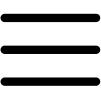
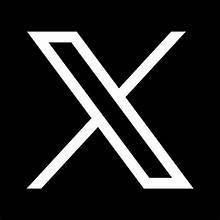


 20 passengers perish in Chilas bus plunge
20 passengers perish in Chilas bus plunge Daughters defend Bushra Bibi
Daughters defend Bushra Bibi Pakistani-origin woman laid off by Elon Musk gives emotional reaction
Pakistani-origin woman laid off by Elon Musk gives emotional reaction Pakistan's historic moon mission aboard China rocket blasts off
Pakistan's historic moon mission aboard China rocket blasts off Parineeti Chopra's husband Raghav Chadha undergoes ‘dangerous’ eye surgery in UK
Parineeti Chopra's husband Raghav Chadha undergoes ‘dangerous’ eye surgery in UK The Great Indian Kapil Show: Astonishing per-episode fees of cast revealed!
The Great Indian Kapil Show: Astonishing per-episode fees of cast revealed!