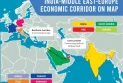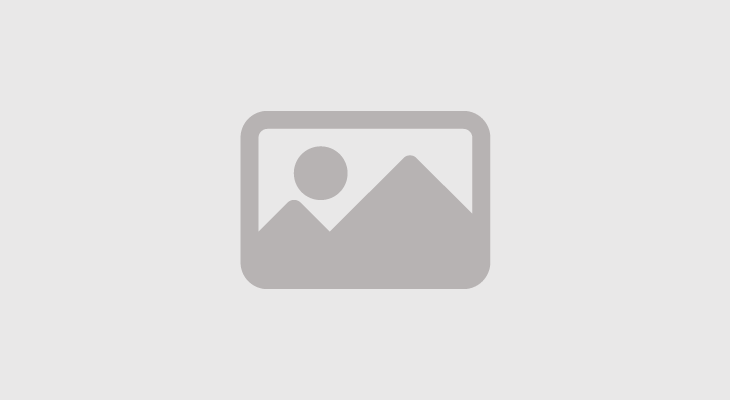Learn how to archive, unarchive and pin WhatsApp conversations
Also learn WhatsApp trick to review messages; how to restore WhatsApp backups from Google Drive 2022
February 2, 2022 10:02 AM

Messages all the time, notifications of unread conversations, family members trying to reach you, exchanging files at work. WhatsApp has long become an extension of work tools for many people.
If you go through this and the tension builds amid the high volume of information, know that there are some simple tips that help organize the flow of messages and prevent you from missing important things.
Archive messages
The first tip is to use the archive message function, which you can do with all chats (such as friends, family and work).
Archived conversations are those that are not deleted from the cell phone. They are “hidden” in a place reserved for them. Thus, they are not visible in the WhatsApp chat list.
Once filed, notifications will not appear when people contact you. This will only happen if you change the settings so that alerts are received. So be careful when using the feature to avoid missing something important. V
You can, for example, use the function to put work messages that can be resolved the next day. When you start work, you access the archived items and unarchive them to complete what needs to be done.
Another example is with messages from friends that you can’t reply to at the time they sent them. As soon as possible, enter this part of the chats and answer what you can.
See below how to archive and then unarchive messages on WhatsApp:
1. In the messenger, in the “Conversations” tab in the upper left corner of the app, tap and press the individual or group conversation to archive;
2. Then, go to the symbol in the upper right corner, which will appear on the screen, next to the three dots.
Ready! You archived your conversation.
Unarchive conversations
1. At the top of the screen, in the “Conversation” tab, go to “Archived”;
2. Tap and press your preferred conversation to unarchive it;
3. In the upper right corner of the screen, proceed to the unarchive icon.
Your individual or group conversation is unarchived.
If you haven’t found the “Archived” option in WhatsApp even after archiving your conversation, follow the steps below:
1. In WhatsApp, on the home screen, go to “Conversations”, continue in the upper right corner in the three dots;
2. Tap “Settings” from the available options;
3. On the next screen, enable the option “Keep archived conversations”.
Now, the “Archived” option will be accessible from the “Conversations” tab on the main WhatsApp screen.
Pin important conversations to the top of the screen
The second tip is to pin that group or contact to the top of the WhatsApp screen so you don’t lose sight of it when you receive new messages from other people.
1. On the WhatsApp home screen, in the “Conversations” tab, go and press the individual conversation or group you want to pin to the top of the screen;
2. Then some icons will appear at the top of the screen, tap on the first symbol on the left.
The selected group or conversation will be pinned to the top of the app. Just remember that the limit is up to three pinned conversations.
Whatsapp trick to review messages
How many times have we received a voice message on Whatsapp but we have not listened to the content immediately to prevent the sender from knowing? Well, there is a little trick that allows us to listen to the audio that comes to us via Whatsapp (and also to read simple text messages) without anyone else ever finding out.
No fear. There is no need to install third-party applications or small programs that can be counterproductive spyware. To be able to listen to Whatsapp audio messages in preview and without the blue ticks appearing for the other person you just need take advantage of a very useful feature that has always been present within the application owned by Meta, even if very few users know it and use it.
The trick in question is executable on all devices, Android or Apple, and allows you to read the message or listen to the voice without our interlocutor knowing. All in the maximum confidentiality and without repercussions of any kind on efficiency of the same instant messaging application, which will continue to work as usual.
To do so, therefore, it is enough simply open the Whatsapp preview window that appears every time a new message arrives, by pressing and holding on the conversation in question in order to listen to the voice message or read the text sent to us without opening the chat (and without our interlocutor ever seeing the double blue check).
How to restore WhatsApp backups from Google Drive 2022
The prospect of changing your phone can be stressful. Your phone is an essential component of your social and professional life, a container for treasured memories, messages, work documents, and everything in between. When changing your device, one of the biggest concerns is transferring content from the older phone to the new phone.
WhatsApp is especially important because it contains all of your work and personal messages, including important links, documents, and pictures. Are you wondering how to restore WhatsApp backup to your iPhone or Android phone? This article demonstrates how to restore WhatsApp backup from Google Drive to iPhone 11/12/13.
How to transfer WhatsApp backup from Google drive to iPhone
There are no direct means of transferring WhatsApp backup from Google Drive to iPhone. WhatsApp doesn’t offer any native means of transferring content from Android phones to iPhones. You can only restore WhatsApp messages from the iCloud — there’s no suitable alternative for prior Android users. That’s why you need third-party software, like Tenorshare iCareFone Transfer, to facilitate the transition.
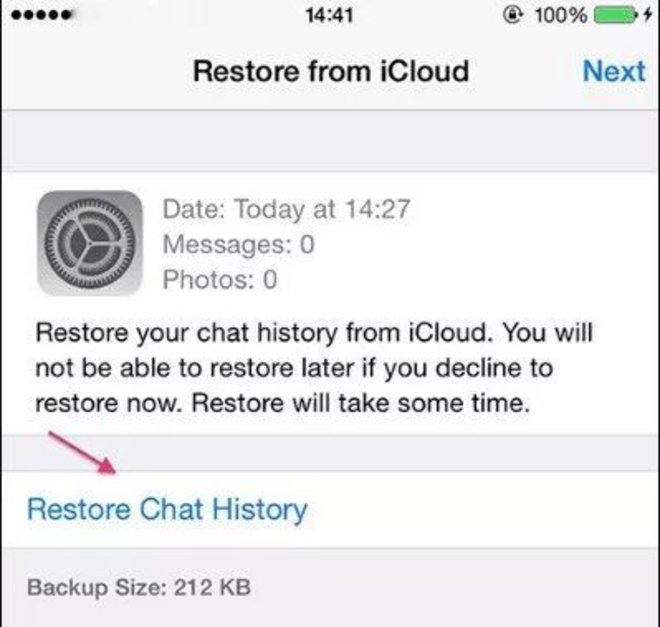
Tenorshare iCareFone Transfer is a third-party data transfer software that allows you to transfer WhatsApp from Android to iPhone. The following are the steps:
- Download and launch Tenorshare iCareFone Transfer.
2. Choose WhatsApp > Backup from the left panel.
3. Click ‘Download WhatsApp backup from Google Drive to the computer.’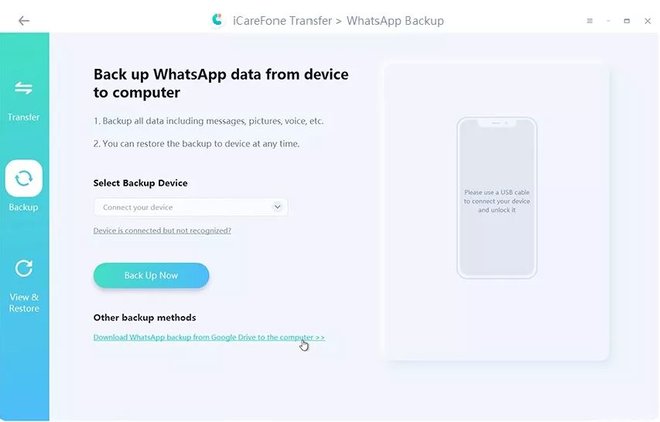
4. Log into your Google Drive using your password.
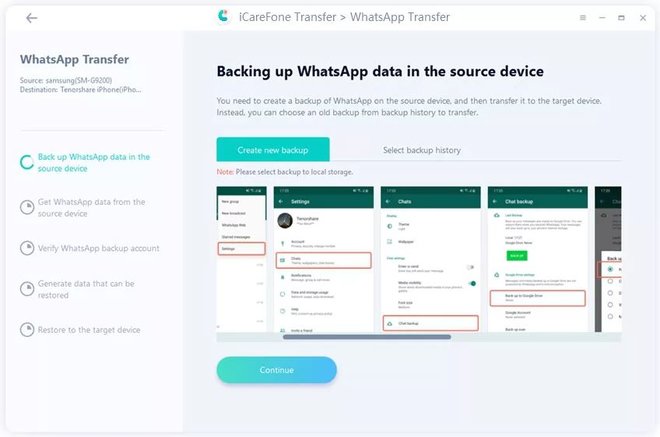
5. Select the appropriate WhatsApp backup and click ‘Continue’.
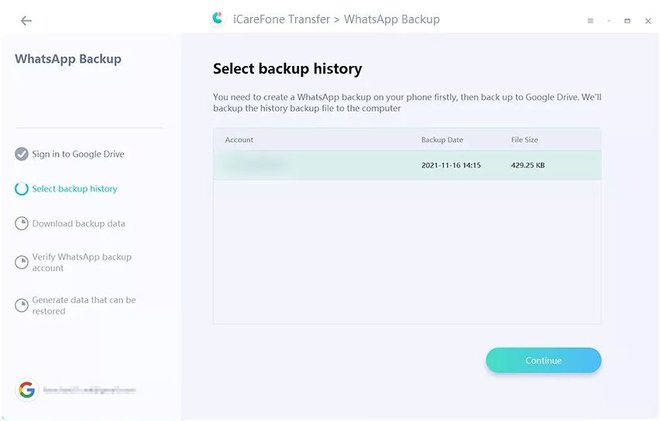
6. You’ll be asked to verify your WhatsApp account on the source phone, following which the backup file will be created.
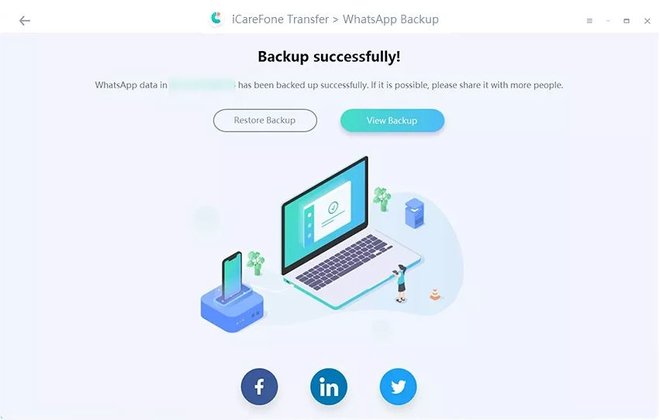
7. View the WhatsApp backup and click ‘Restore to Android’.
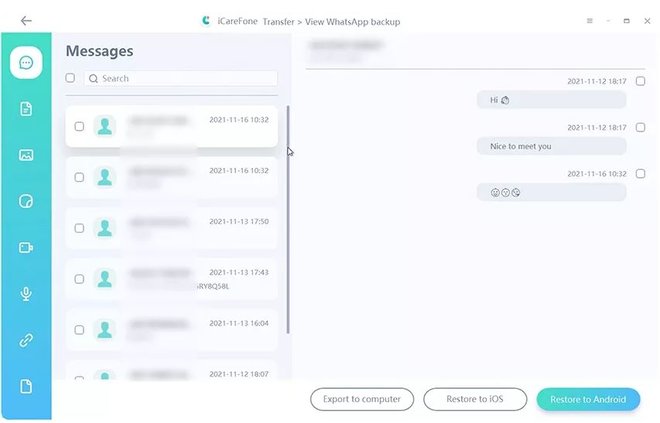
8. You’ll receive a message that the WhatsApp backup has been restored to your iPhone.
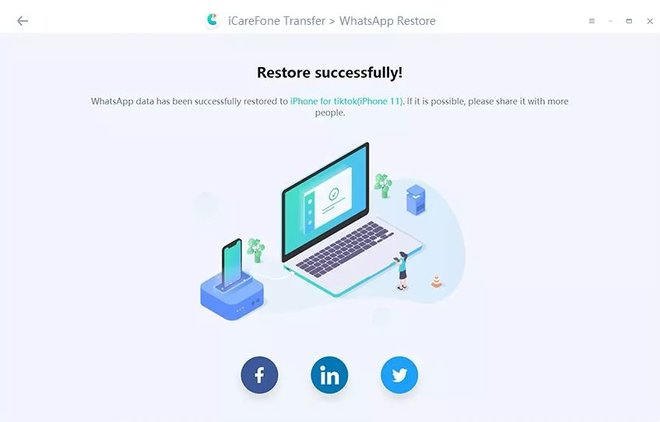
How to restore WhatsApp backup on Android phone
Tenorshare iCareFone Transfer is the simplest means of transferring WhatsApp backup from your Google Drive to iPhone. There are no native means of transferring the backup from an Android phone to an iPhone. However, if you don’t want to use a third-party platform, you can use a workaround via Gmail. This solution only allows you to access WhatsApp chats in a text file, but it’s suitable for emergencies.
The following steps demonstrate how to restore WhatsApp backup on Android phone:
* Download and install WhatsApp on your Android phone
* Verify your WhatsApp account with your number and details
* If a backup file is found, click ‘Restore’ to access it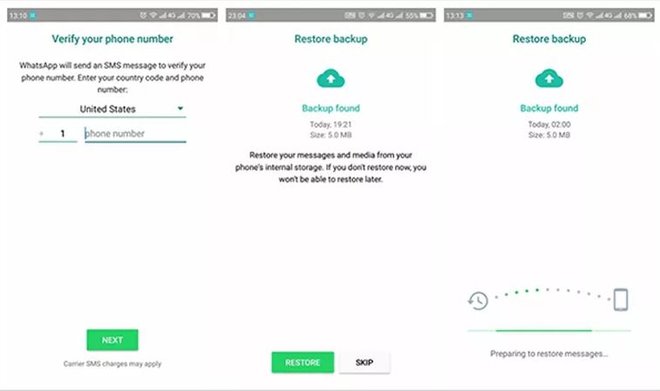
* Click the triple-dots on the upper right of the WhatsApp screen
* Navigate to Setting > Chat > Chat History > Export Chat
* You will be sent to Gmail, from which you can email the WhatsApp backup to yourself
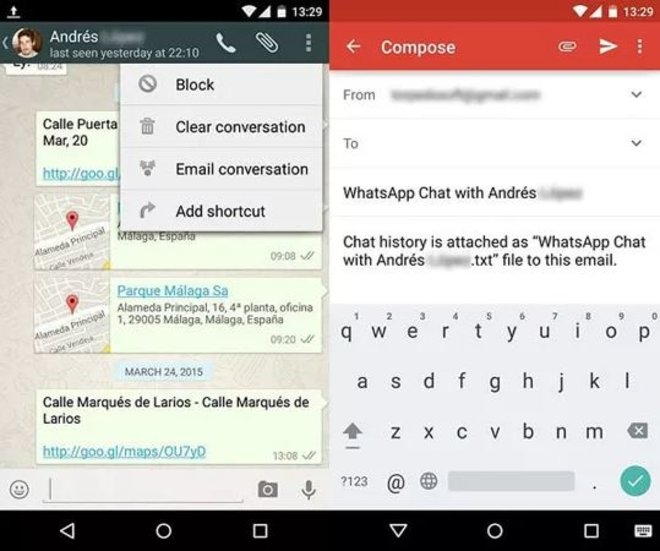
* Open the email on your iPhone and download the WhatsApp chat details
It’s worth highlighting that most people don’t like the Gmail workaround because the WhatsApp chats are available in .txt form. That means you can simply read your chat history in a separate file, but you can’t import it into your WhatsApp. If you want to access an old message, this solution will work for you, but you won’t be able to access the messages in their original form within the WhatsApp interface.
How to back up WhatsApp iPhone without iCloud?
If you’re using WhatsApp on your iPhone, you should ideally maintain a backup file. WhatsApp automatically creates backup files on the iCloud, but what if you don’t want to use iCloud? We provide three alternative means to backup WhatsApp from iPhone without iCloud.
Alternative 1: via Tenorshare iCareFone Transfer
Tenorshare iCareFone Transfer [iCareFone for WhatsApp Transfer] is a powerful and multi-purpose tool that allows you to backup WhatsApp data into your computer. When your iPhone is connected to the computer, you can select the Backup option, select the backup device, and then click ‘Back Up Now.’ Once you’ve created the WhatsApp backup on your computer, you can use it to restore WhatsApp on iOS whenever you want.
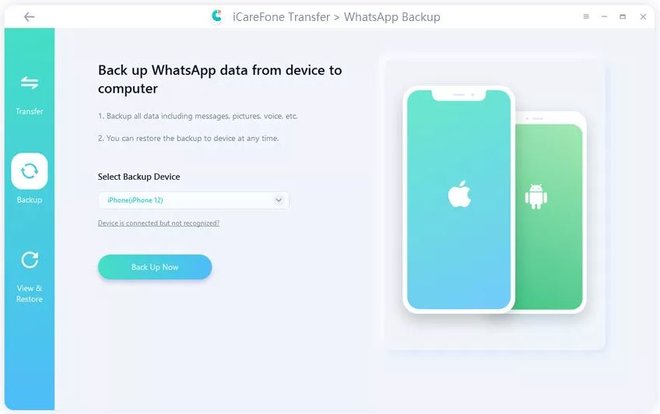
Alternative 2: via iTunes
Once you connect your iPhone to your computer, launch the iTunes app and navigate to the ‘Summary’ option. Click ‘Back Up Now’ and wait for a few minutes. After a few minutes, the WhatsApp messages and content will be saved on your computer.
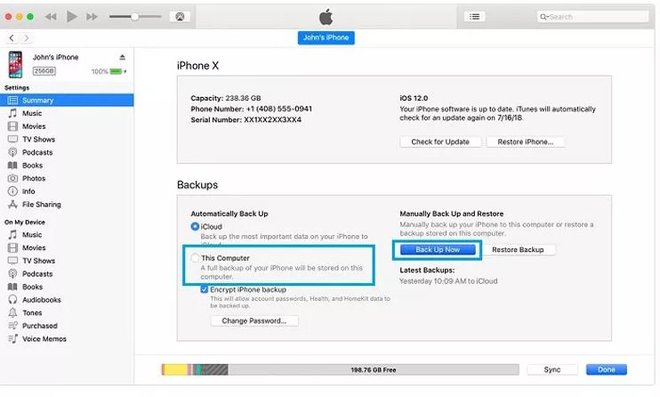
Alternative 3: via Mail
When you open WhatsApp, go to the specific chat you want to save, tap on the user’s name, and select ‘Export Chat.’ You can then choose ‘Attach Media’ or ‘Without Media.’ When the sharing window opens, select Mail, enter your email address and send it to yourself. You can then download the chat on your computer. This solution only works for individual chats, and you only receive the text file, which can’t be viewed on the WhatsApp interface.
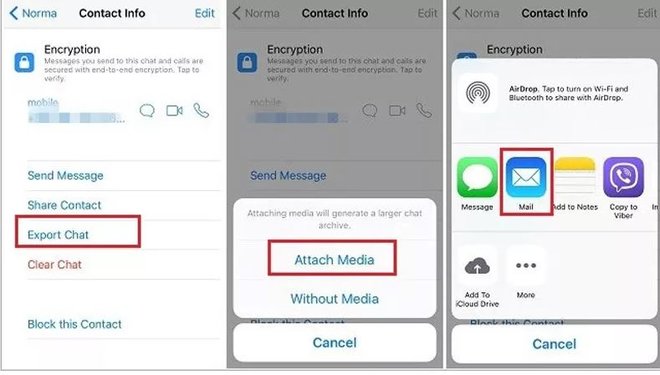
–playcrazygame.com/d1softballnews.com/pocket-link.com


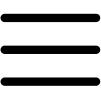
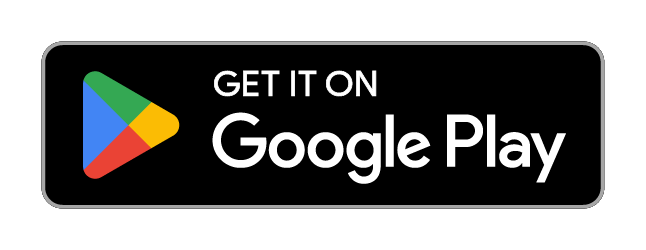
 Foreigners safe after suicide-bomber targets their van in Karachi
Foreigners safe after suicide-bomber targets their van in Karachi LHC orders steel mill demolition over pollution
LHC orders steel mill demolition over pollution Solar panel rate sinks massively in Lahore
Solar panel rate sinks massively in Lahore Finance minister rules out further rupee devaluation
Finance minister rules out further rupee devaluation Mehar Bano and Mamya Shajaffar’s bold dance videos invite public's wrath
Mehar Bano and Mamya Shajaffar’s bold dance videos invite public's wrath Iran shoots down several drones as Israel ‘launches’ attacks
Iran shoots down several drones as Israel ‘launches’ attacks