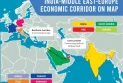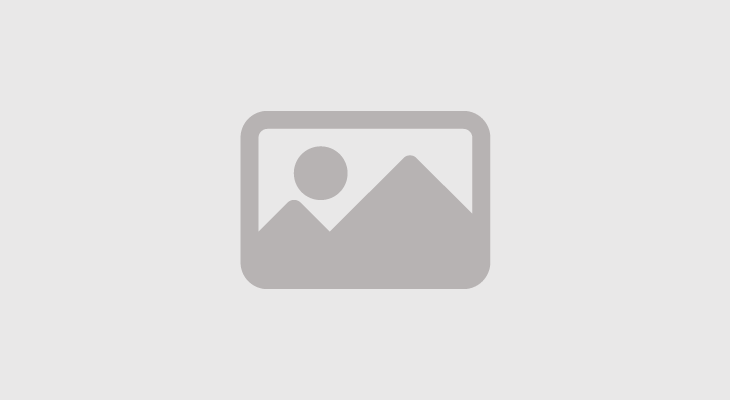Deleted WhatsApp chats by mistake? Follow these steps to retrieve them
November 21, 2021 09:33 AM

Users can lose their WhatsApp chats due to several reasons. This can happen if a user changes his or her device or delete chats by mistake. This could lead to the loss of important information shared on the chats, including contacts, maps, documents, etc., and any unsaved media. But thankfully, there is a way to retrieve deleted WhatsApp chats using the chat history saved either on your Google Drive or device.
WhatsApp doesn't save your chats on its servers, but instead creates databases on your Google Drive or your device's internal storage. This can be used to get back any chat history that has been deleted by mistake or lost due to some other reason.
To restore your chat history follow these steps:
Restore WhatsApp chats from Google Drive
Firstly, ensure that WhatsApp has been backing up chat history to your Google Drive account. If you are switching to a new device, then log in to your Google account first. Users can select to back up their chat history daily, weekly, or monthly.
To restore your WhatsApp chat history, install WhatsApp and verify your phone number. Once the sign-in and verification are complete, WhatsApp will prompt you to restore your chat history from Google Drive. Click on ‘Restore’ to complete this process. Once done, tap on ‘Next’ to find your old chats.
In case Google Drive doesn't have your chat history, WhatsApp will pull the same from local storage. This will not on a new device though.
Restore WhatsApp chat history from local backup
Go to your file manager, or download one if you don't have it. Look for WhatsApp folder, which usually is in your internal storage. After getting into the folder, tap on Databases. Here you will find back-ups of your chat history arranged date-wise. Make sure it has the chat history of the date you want.
If you have your WhatsApp data saved on an SD card, copy the latest entry in the Databases folder and paste it in the folder with the same name in your internal storage.
Now uninstall and reinstall WhatsApp and log in using your phone number. Allow WhatsApp to restore your chat history by tapping on the ‘Restore’ button.
For restoring chat back-ups from a later date, pick the desired one from Databases folder and rename it from msgstore-YYYY-MM-DD.1.db.crypt12 to msgstore.db.crypt12. Be careful to remove only the date and leave the rest unchanged. Do not change the crypt extension. Uninstall and reinstall WhatsApp, log in and then restore your chat back-ups.–livemint.com


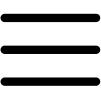
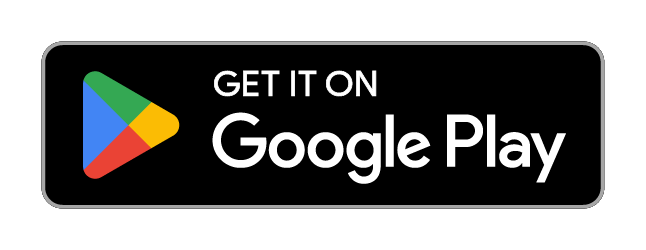
 Yet another burden on people: Govt hikes oil prices
Yet another burden on people: Govt hikes oil prices Foreigners safe after suicide-bomber targets their van in Karachi
Foreigners safe after suicide-bomber targets their van in Karachi Public reacts to Bohemia's music video ‘Salsa’ starring Sistrology
Public reacts to Bohemia's music video ‘Salsa’ starring Sistrology Saudis offered PIA, airports, joint ventures to build five-star hotels
Saudis offered PIA, airports, joint ventures to build five-star hotels Finance minister rules out further rupee devaluation
Finance minister rules out further rupee devaluation Mehar Bano and Mamya Shajaffar’s bold dance videos invite public's wrath
Mehar Bano and Mamya Shajaffar’s bold dance videos invite public's wrath