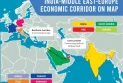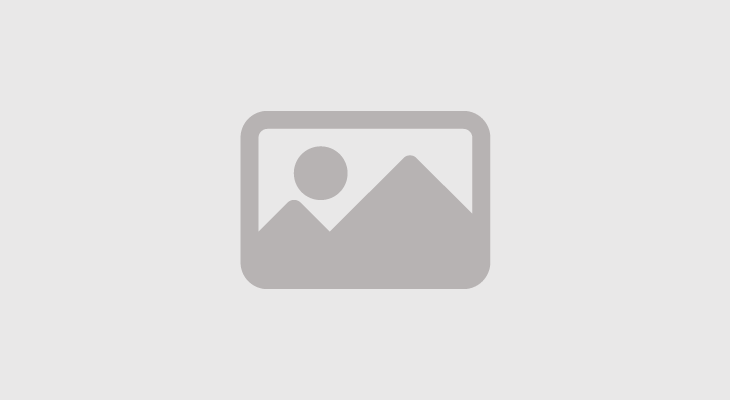How to make and receive WhatsApp calls from PC
February 16, 2022 09:42 AM

We are used to making WhatsApp voice and video calls on our mobile phones, but now you can do the same on your PC. Although you still need to be online on your phone, you can do basically everything from your laptop except make group video calls or voice calls.
Also, you should know that you can only make WhatsApp calls through the WhatsApp app for Windows or macOS and not through WhatsApp Web. In other words, there are a few things you need to do before you can make WhatsApp calls from your PC. First of all, you need to download the app on your Windows (32-bit or 64-bit) and Mac.
Then install, scan the QR code with your mobile phone, and grant the necessary permissions, such as access to audio and webcam. The user interface is similar to that of the WhatsApp web platform and offers more features than the mobile version. According to WhatsApp, the calling feature is compatible with Windows 10 64-bit, version 1903 or later, and MacOS 10.13 or later. But as of now, you can only make one-to-one WhatsApp calls as group calls are currently not supported on the WhatsApp desktop app.
Using the desktop app
WhatsApp has a desktop app for Windows PC that allows you to access WhatsApp from the computer. Text messages can be exchanged and calls can be made via the desktop app. Follow some of the simple steps below to get started with the WhatsApp desktop app.
· First of all, download and install WhatsApp on your computer.
· Once installed, open WhatsApp and you will see a screen.
· Open WhatsApp on your phone, and then touch Menu > WhatsApp Web.
· Scan the QR code displayed on your computer screen.
Use of WhatsApp Web
You can also use WhatsApp without installing a desktop app. WhatsApp has a web application that runs in a browser. So, in this method, we will be using WhatsApp web to make and receive WhatsApp calls from PC.
· First of all, open a web browser on your computer and open web.whatsapp.com
· You will now see a QR code scanner.
· Next, open the WhatsApp Android app and scan the QR sign on PC.
· Now the entire WhatsApp interface will be displayed in your browser.–bollyinside.com


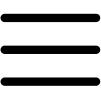
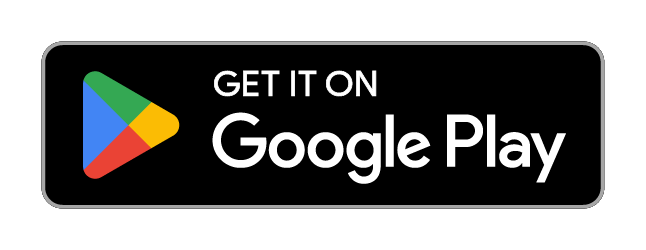
 Yet another burden on people: Govt hikes oil prices
Yet another burden on people: Govt hikes oil prices Nadeem Mahboob named federal health secretary
Nadeem Mahboob named federal health secretary Public reacts to Bohemia's music video ‘Salsa’ starring Sistrology
Public reacts to Bohemia's music video ‘Salsa’ starring Sistrology Palestinian Embassy denounces fake news of orphan adoption in Pakistan
Palestinian Embassy denounces fake news of orphan adoption in Pakistan Saudis offered PIA, airports, joint ventures to build five-star hotels
Saudis offered PIA, airports, joint ventures to build five-star hotels Team formed to probe woman’s death after tortured by cop on train
Team formed to probe woman’s death after tortured by cop on train