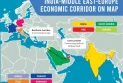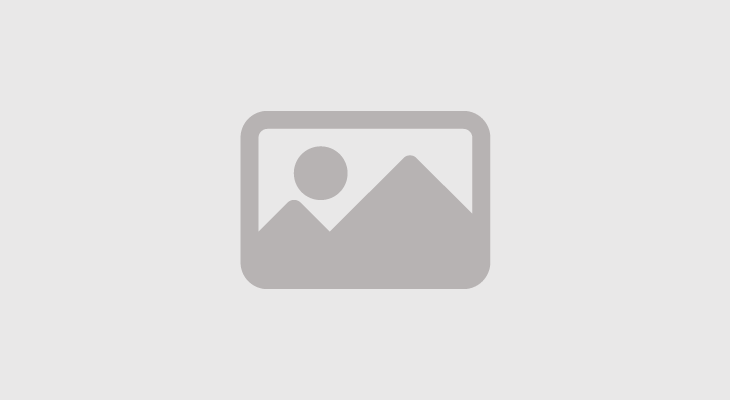How to create WhatsApp QR Code for your profile
Also how to use two WhatsApp accounts on one smartphone and how to block someone
April 17, 2022 12:08 PM

WhatsApp is reportedly working on a new feature that will allow you to share your profile via URL on social media platforms. As per a report by WABetaInfo, references to this feature were found in the 2.22.9.8 beta update for Android users. The report suggested that with the new share profile button, you will be able to create a link to your profile that will allow other users to chat with you with a single tap.
According to the screenshot shared in the report, the new button will be available next to your profile picture under the Settings tab.
For those who are unaware, WhatsApp currently offers an option to create a QR code of your profile that you can share on social media platforms. This allows users to reach you easily without your phone number. To know how to create a QR code for your WhatsApp profile, you can follow these steps:
1. Open WhatsApp app on your smartphone.
2. Tap on the ‘three-dot’ icon at the top right corner of the screen.
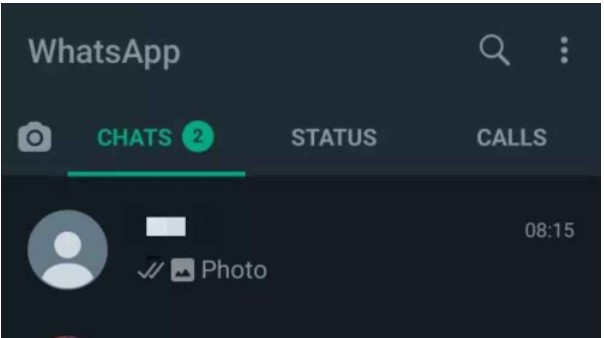
3. From the menu, tap on Settings.
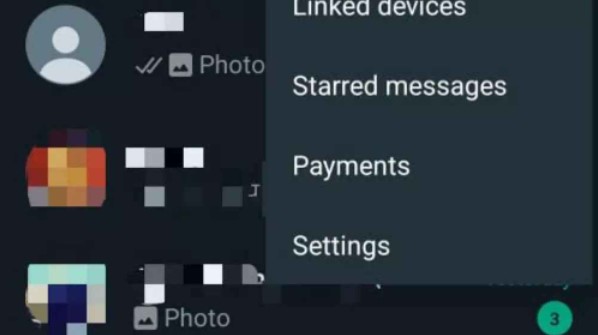
4. Tap on the QR code icon next to your WhatsApp account name.
5. Tap on the share icon at the top to save the QR code in your gallery.
For iphone
1. Open WhatsApp app on your Apple iPhone.
2. Tap on the Settings option at the bottom right corner of the screen.
3. Tap on the QR code icon next to your WhatsApp account name.
4. Tap on the share icon at the top to save the QR code in your gallery.
It is worth noting that although you share your profile via QR code, other users will still get your phone number as it is also part of your profile.
How to use two WhatsApp accounts on one Smartphone
WhatsApp is one of the most popular instant messaging applications in the world with more than 2 billion monthly active users. The Facebook-owned app has a number of features you may not have even heard of. Of course, the app has its limits. A big problem is the inability to support multiple WhatsApp accounts. Officially, you can only have one WhatsApp account per device. Some smartphone manufacturers offer a feature called “Dual Apps” that allows you to run two versions of an app at the same time, in this case, WhatsApp.
In this guide we will explain how to set up a dual WhatsApp account on your dual SIM mobile phone. Gone are the days when you needed an extra Android phone just for a secondary WhatsApp account. If you own a Dual SIM Oppo, Xiaomi, Vivo, Huawei, Samsung, OnePlus, Realme smartphone, you can set up a secondary WhatsApp account directly on your main device using the Dual Apps feature.
How to enable Dual WhatsApp on a smartphone
· First, go to the ‘Settings’ of your smartphone.
· In Settings, users can look for Dual Apps, App Cloning, Twin Apps, or Parallel Apps option. The name of the function will depend on the smartphone you have. For example, a One Plus device has a ‘Parallel Apps’ option.
· In this feature, you can activate the ‘WhatsApp’ option to activate your second account.
· Users also have the option to change the name of the second account to another name to easily differentiate between the two accounts.
· Now, go back to the ‘Home Screen’. You will see two different icons for WhatsApp Messenger.
· Open the parallel app and start the process of setting up a new account.
Steps to set up a WhatsApp account:
· Open the WhatsApp account and tap ‘Accept and continue’.
· Enter a phone number you want to set up the account for and tap ‘Next’.
· You will then receive an OTP for verification.
· Once you enter the OTP, you will be prompted to complete the setup process such as name, display image, and your account will be set up.
How to block someone on WhatsApp
If users don't want to receive messages or calls from specific contacts on WhatsApp, they can block them. It could be due to several reasons.
For instance, there might be a business account that is spamming the user daily. Or, users might get a text message from an unknown number and are not comfortable taking the conversation forward. Whatever the reason or situation might be, WhatsApp allows users to block other accounts on the platform, both personal and business.
Most recently, WhatsApp has announced Communities, a new feature that will allow users to combine multiple groups into one large community. The admins of WhatsApp Communities will have the ability to create new groups or add existing groups to a community.
Additionally, admins will have the power to send announcements to all the groups in the Community at once and delete messages sent by other users as well. Along with Communities, WhatsApp will also increase the file transfer size limit to 2GB in the coming days.
While those are valuable features, let's talk about blocking a contact on WhatsApp. Android users can block contacts on WhatsApp simply by opening the chat, tapping on the three-dot menu at the top right corner of the screen, selecting 'More' from the drop-down menu, and tapping on 'Block.' On iOS, users have to open the contact's profile, locate the option 'Block Contact' and select 'Block' from the available options. Additionally, both Android and iOS users can head over to Settings > Account > Privacy > Blocked > Add New to add a specific contact to their block list.
What happens when a user is blocked?
The contact will neither be able to send text messages to the user (including media files like photos or videos) nor add the user to any voice or video calls. Further, the blocked contact will not see the user’s profile picture, last seen, status updates, or any other changes made to the profile. Although, users should also keep in mind that once they block a WhatsApp contact, they won’t be able to send any text messages to the contact either. It is essential to mention that whenever a user receives a message from an unknown number on WhatsApp, the app shows two options in the chat – ‘block’ and ‘add.’
Blocking a contact is a simple way of getting rid of unnecessary messages or spam on WhatsApp. If users feel like they have come across a spam account with malicious intentions, they can report the contact to WhatsApp.
In such a case, WhatsApp receives the last five messages sent by the reported account to investigate the issue. Users can block the account while reporting it to not get any messages in the future.
If at some point, users feel like unblocking the contact, they can locate the contact in the ‘Blocked’ section inside ‘Settings’ and tap on ‘Unblock.’–gadgetsnow.com/screenrant.com


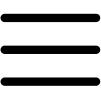
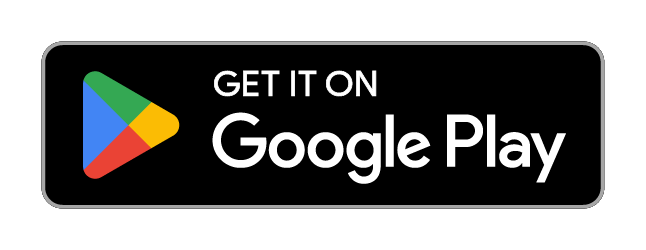
 Yet another burden on people: Govt hikes oil prices
Yet another burden on people: Govt hikes oil prices Public reacts to Bohemia's music video ‘Salsa’ starring Sistrology
Public reacts to Bohemia's music video ‘Salsa’ starring Sistrology Saudis offered PIA, airports, joint ventures to build five-star hotels
Saudis offered PIA, airports, joint ventures to build five-star hotels Finance minister rules out further rupee devaluation
Finance minister rules out further rupee devaluation Post-mortem report says woman’s death caused by her falling off train
Post-mortem report says woman’s death caused by her falling off train Hamari Mulaqat: Bushra Ansari opens up about divorce and 2nd marriage to Iqbal Hussain
Hamari Mulaqat: Bushra Ansari opens up about divorce and 2nd marriage to Iqbal Hussain